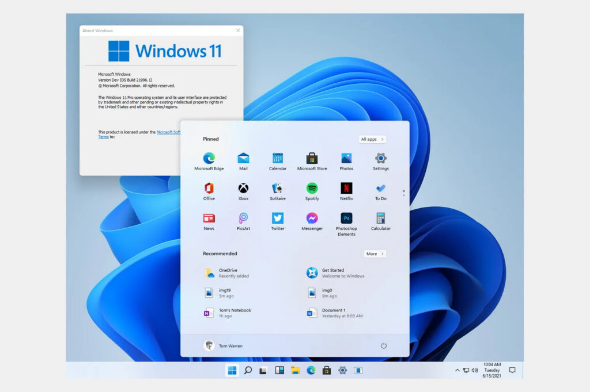Connection to DriversCloud Create a DriversCloud.com account Reset your DriversCloud.com password Account migration
Gain some FPS on Windows 11 by enabling GPU Scheduling
By default, it seems that some handy little options are not necessarily activated after installing the new Windows 11.
Available since a few days, Windows 11 is still causing a lot of ink to flow. Some users complain about problems during the installation process, while others report lower performance than with Windows 10, even though the hardware configuration of their PC is exactly the same. In this case, the problem would come from the new operating system signed Microsoft. It has been reported that disabling GPU Scheduling could be the cause of some performance drops, especially if the option was enabled under Windows 10 of course.
The How-To Geek site has put together a handy step-by-step guide to re-enable the said option. Beware, it seems that this guide is mainly for NVIDIA graphics card owners. On AMD cards, the option would not have the same name, but we do not have a card from this manufacturer to verify this. However, there's nothing to stop you from following the aforementioned guide and checking, when accessing the important option, whether it's actually present.
First of all, our colleagues suggest that you update the graphics drivers on your system. This is indeed an important precaution in order to have the most recent software. Then, as you can see in the above screenshot, you need to access the Windows settings, for example, by using the keyboard shortcut "Windows + i". On the window that has just opened, you need to locate the "System " section and, inside, the " Display " section.
Then things are rather automatic: you have to identify the " Related settings" section to see two options, the one we are interested in is " Graphics ".
Now, as you can still see above, at the very top of the new section, simply click on "Change Default Graphics Settings": this is where we will find the GPU Sheduling option.
Now we are very close to the goal: only one option is available here, the " Hardware-Accelerated GP U Scheduling". The slider has two positions: enable / disable. The advice is to enable the thing, Windows will ask you to restart the system. Once this is done, you can check that the performance of your machine on your favorite games is indeed better. If this is not the case or, worse, as Microsoft says, you experience performance drops, then proceed in the same way to disable the option.