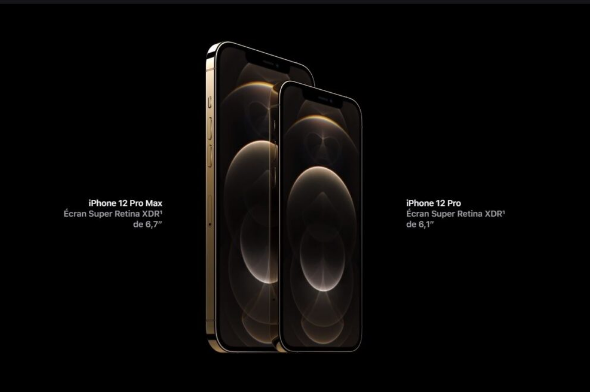Connection to DriversCloud Create a DriversCloud.com account Reset your DriversCloud.com password Account migration
Tips and tricks for iPhone
After so many years on the market, the iPhone is undoubtedly the most popular mobile device. The hacks to modify its operation are now known to everyone, while even those that its owner does not know yet are available with a simple search on the Internet. However, each update of its internal software, iOS, brings new tricks, some of which may be "hidden". Let's discover them!
Send spam calls directly to voicemail
You're probably annoyed by the dozens of companies calling you for "a unique offer for a cheaper electricity/TV package", etc. You can send all these unknown calls directly to your voicemail, as long as the calling number is not in your contact list. You need to go here:
> Settings. settings > Phone. > Activate the function Mute unknown callers.
Dark mode, only at night
Fans of dark mode were certainly delighted with the customization of the feature via iOS 13, which allows it to be automatically activated at predetermined times and also automatically deactivated. Here's where this setting is set:
> Settings > Screen & Brightness> Automatically > Options> Custom Schedule.
Write faster, with one hand
Slide-out keyboards have always been popular. A few months ago, Apple allowed users to install such keyboards on the iPhone, for example the excellent Gboard from Google. There is also QuickPath, available via iOS 13. To enable this feature:
> Settings > General> Keyboard> Enable one-handed keyboard or swipe for typing.
Automatically close browser tabs
This tip only works in Apple's Safari browser:
open Safari > Select Tabs Close > You choose the time period for which the tabs will be closed.
Live Radio via Siri
With iOS 13, you can ask Siri to start streaming your favorite radio stations:
> Activate Siri via the power button or with the "Hey, Siri" command.
> Say "Siri, listen to the - and the station name".
Hidden level
Have you ever wondered if the frame on the wall is leaning? If you don't have a bubble level at home, you can use your iPhone by accessing the Compass app. Perform the calibration required by the device to activate the app. Once the compass appears, you can scroll left to see the digital bubble level!
Close three applications at once
You can close your apps one at a time. But if you're in a hurry, you can close three apps together, just slide three fingers up.
If the back arrow position doesn't work for you, remember that you can move your finger from the edge of the screen to the right and back. This gesture works in Messages, Mail, Safari, Settings and even third-party apps like Instagram.
Show message time.
When you're in the chat screen, a quick scroll to the left is all it takes to show the times of all your messages.
In-flight use for fast charging
If the apps you're playing with are running low on battery and you want to charge your device as fast as possible to keep playing roulette, enable airplane mode from your shortcuts.
Reduce battery consumption by adjusting Spotlight
With Spotlight, you have quick access to your device's data. This feature requires frequent Spotlight updates for any changes you make to your device.
Settings> General> Spotlight Search
You can remove applications that you don't need in your searches.
Update apps in the background
This feature enables multitasking. Your applications remain active while you perform multiple tasks. However, this can have a negative effect on your battery life.
Settings> General> Refresh background
Delete apps that don't need to be active to save battery life!
Faster Touch ID
If Touch ID is slow to recognize your finger or you need to perform more than one scan, try our tip:
Settings> Touch ID and password> Add fingerprint
Add the same finger 2 or 3 times by pressing "Add Fingerprint". This will give Touch ID more information about your fingerprint and speed up the unlocking process.
Stop scheduled music
Regularly we listen to music, then we fall asleep and let our iPhone (iPod, iPad) play without interruption. The result is that when we wake up, the battery is empty. So here's a tip to prevent this from happening.
Open the "Clock" application and go to the "Clock" section (red clock icon at the bottom right of the adjacent image).
Next, set the time limit after which you want the playback to stop (for example, after one hour).
Then select "Stop Play" from the menu that opens (last option at the bottom). As soon as we press "Start", the countdown starts and, as soon as it is over, the music stops automatically. Sleep without fear.
Delete the last digit in the "Calculator" application
Have you ever made a typo and entered the wrong number in a series of numbers? Instead of pressing "C" and deleting the whole sequence, you can delete only the last digit (or whatever you want, one by one).
All you have to do is swipe the number from right to left with your finger. You will immediately see the last digit erased. If you continue like this, you can delete as many digits as you want up to the whole number.
Use the headset cable to take pictures
Are your hands shaking and you can't take pictures? The following tip might help. You can actually take pictures by using the volume up and down buttons on your iPhone headset.