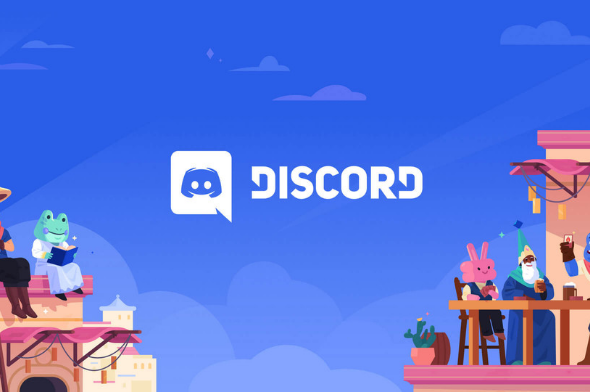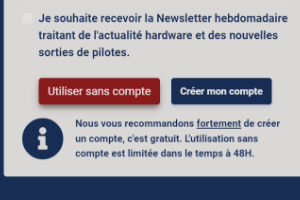Connection to DriversCloudCreate a DriversCloud.com accountReset your DriversCloud.com passwordAccount migration
A problem between AV1 support on Discord and GeForce RTX 4000
A recent update of Discord allows AV1 code support which is quite convenient since the latest graphics cards offer hardware acceleration. Well, when it works.
Important companies such as Amazon, Cisco, Google, Intel, Microsoft, Mozilla and Netflix have created, in September 2015, the Alliance for Open Media with the main objective of developing an open and free video format to provide an alternative to H2.65 which is becoming very popular. Other companies quickly followed suit and it didn't take much more than two years for the official specifications of the AOMedia Video Codec, the famous AV1, to appear. Today, the codec is more and more widely used and since almost two years, all the most important Internet browsers are able to use it.
As in the past with other codecs, graphics processor designers have shown their interest in this codec through so-called hardware support. In other words, this means that the GPUs involved have special features to better handle these codecs. This means that the codecs no longer rely exclusively on the power of the computer's main processor and, as a rule, video playback is improved. For the AV1 codec, this has been the case with NVIDIA since the GeForce RTX 3000, with AMD the Radeon RX 6000 and with Intel since the Tiger Lake chips.
Problem for NVIDIA, the release of the latest cards - the RTX 4000 generation - seems to have caused some problems in the support of AV1. Nothing major, but a little annoying glitch for Discord users. Indeed, if the online chat application is now compatible with the AV1, the update to integrate the thing is obviously not on very good terms with the RTX 4000 architecture. While waiting for a more permanent solution to be found by Discord or NVIDIA, Clubic explains the steps to take to remedy this.
- Download NVIDIA's GeForce 3D Profile Manager software.
- Open the GeForce 3D Profile Manager.
- Click on the Export SLI Profiles button.
- In the File Explorer window that opens, choose a location to save the text file "NVIDIA Profiles.txt".
- Open this text file with Windows Notepad.
- Search for the term "Discord" and in the relevant section add a line with the following text: "Setting ID_0x50166c5e = 0x00000000".
- Save the modified file.
- Return to GeForce 3D Profile Manager and click on the Import SLI Profiles button.
- In the File Explorer window that opens, choose the location of the previously modified "NVIDIA Profiles.txt" file and click the Open button.
- Once this is done, you can close the GeForce 3D Profile Manager application.